1. Get ViolentMonkey (or TamperMonkey)
2. Install Simple YouTube Age Restriction Bypass
3. Click "Confirm installation"
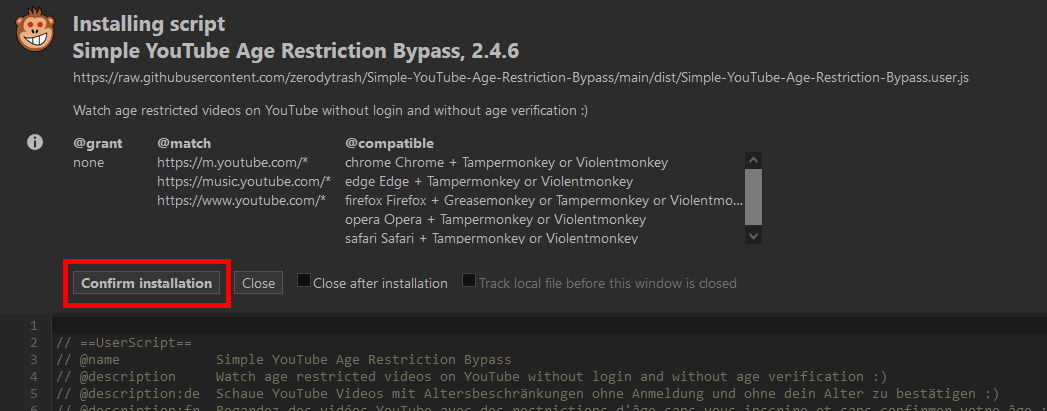
Click here, you can now watch this video without being logged in/being ID'd!
This is a guide on downloading 18+ videos from YouTube. Example video is not mine and it's SFW.
There are 3 tiers to the content rating: None, Mild and Explicit.
None = Advertiser friendly content
Mild = "Comedic" light fetishes/Violence
Explicit = Strong violence/Disturbing content/Excessive swearing/Fetish stuff
YouTube will automatically set your video to "Explicit" based on certain keywords. Also, uploaders can force this rating.
Sometime in mid-2021, YouTube started enforcing ID checks to access explicit content. Luckily, there's ways to get around this, but they range from easy to annoying.
On this website, I'll be going through the ways of viewing and downloading 18+ YT videos.
Video forced 18+ by uploader: https://www.youtube.com/watch?v=igOnLZzmTJw
Video forced 18+ due to community guidelines: https://www.youtube.com/watch?v=g83EBX3nP-M (Clips of implied death or serious injury)
Needs: Chrome/Firefox/Edge/Opera
1. Get ViolentMonkey (or TamperMonkey)
2. Install Simple YouTube Age Restriction Bypass
3. Click "Confirm installation"
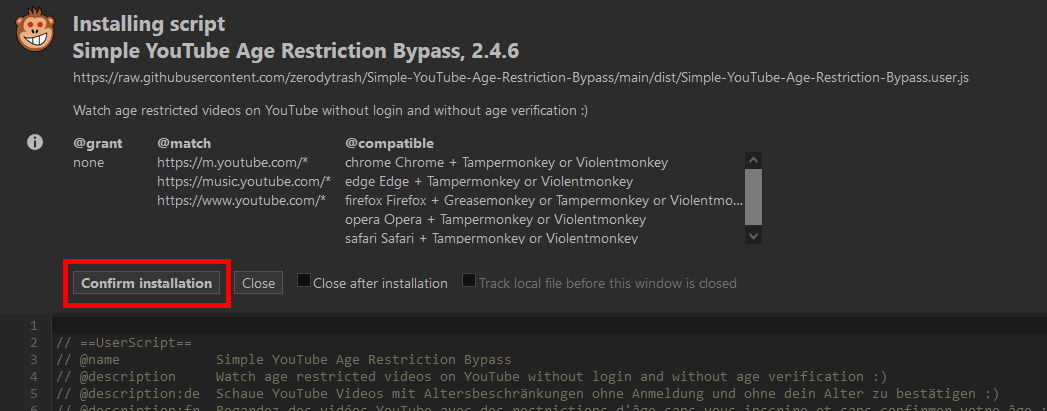
Click here, you can now watch this video without being logged in/being ID'd!
Needs: Any web browser
Invidious is a Google-less way to watch YouTube videos. However, not all instances are able to watch 18+ videos, and it's inconsistent and may break at any time.
1. Swap *https://www.youtube.com* with *https://tube.cthd.icu*
So, the link is now https://tube.cthd.icu/watch?v=igOnLZzmTJw
Invidious allows you to download videos, but not to their full quality. Still, good enough for most.
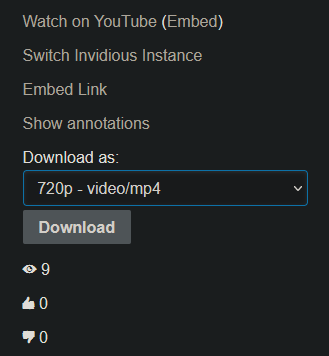
This is my preferred way of downloading videos, but it needs a lot of set-up.
Additionally, you can download from ANY website using this method. Twitter, DailyMotion, xvideos, anything, just give it a video link.
We will be using "yt-dlp", a much better version of "youtube-dl".
1. Get the latest release of yt-dlp
2. Scroll to "Assets", there'll be a lot of options, but for Windows, click "yt-dlp.exe"
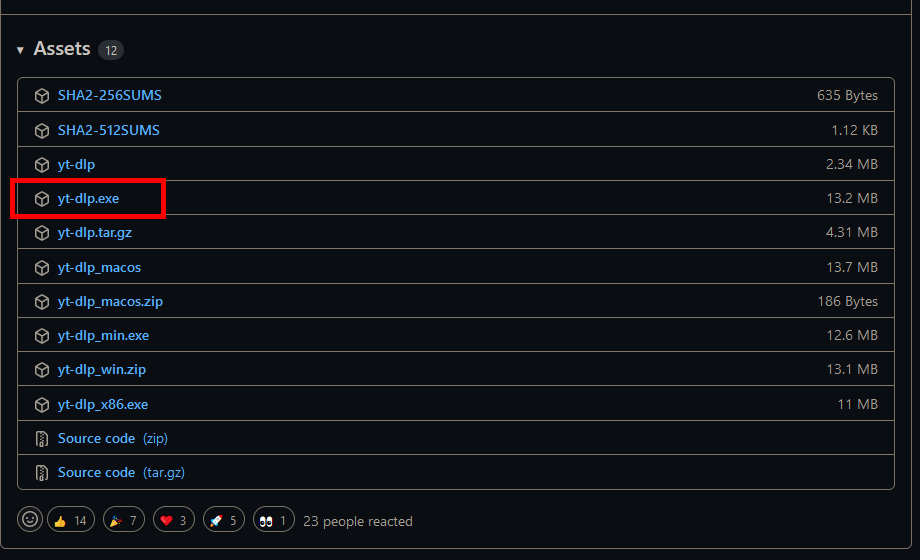
3. Save it to a folder somewhere, preferably an empty one just for yt-dlp.
(Don't double click it, it'll do nothing)
4. Open the folder yt-dlp.exe is in. Now, click on the bar that shows the path of the folder (NOT the text). It'll let you type in it.

5. Type "cmd" and press Enter.

6. The command prompt will open. Type "yt-dlp --version" and press Enter.
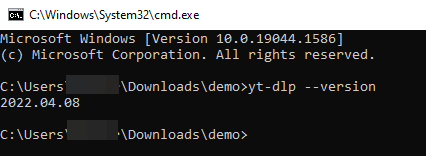
If the version number is shown, then we're almost there.
7. In the folder with yt-dlp, make a new folder called "ytdlp_plugins".
8. Open "ytdlp_plugins" and make another folder called "extractor".
9. Make a new text file called "__init__.py".
10. Open the text file in Notepad and copy/paste the following:
from .Youtube_AgeGateBypass import Youtube_AgeGateBypassIE
11. Save the file and remove the ".txt" on the file name.
11.5 To do this, you need to enable "file name extensions" by doing this:
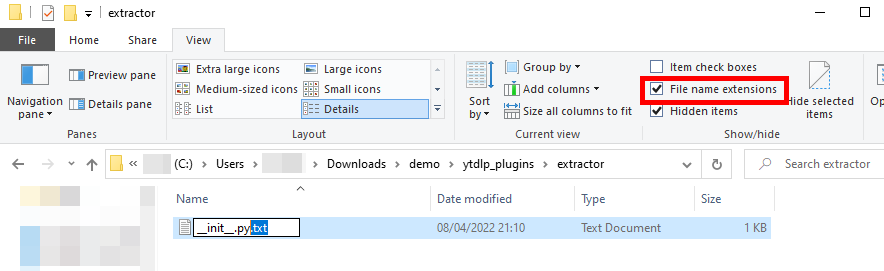
12. The file should be looking like this:
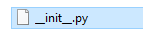
13. Download this file by pressing CTRL + S when it's open. Save it to the "extractor" folder.
14. Go back to the command prompt. Now, type "yt-dlp https://www.youtube.com/watch?v=igOnLZzmTJw" (Without quotations)
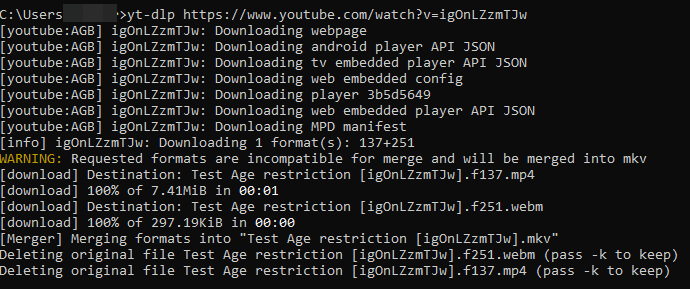
If you see "[youtube:AGB]", congratulations you've successfully downloaded an age gated video!
If you can't open the video because Windows' default player tells you to buy a "HVEC Video Extension", install VLC Media Player. NEVER PAY FOR SOMETHING THAT IS FREE!
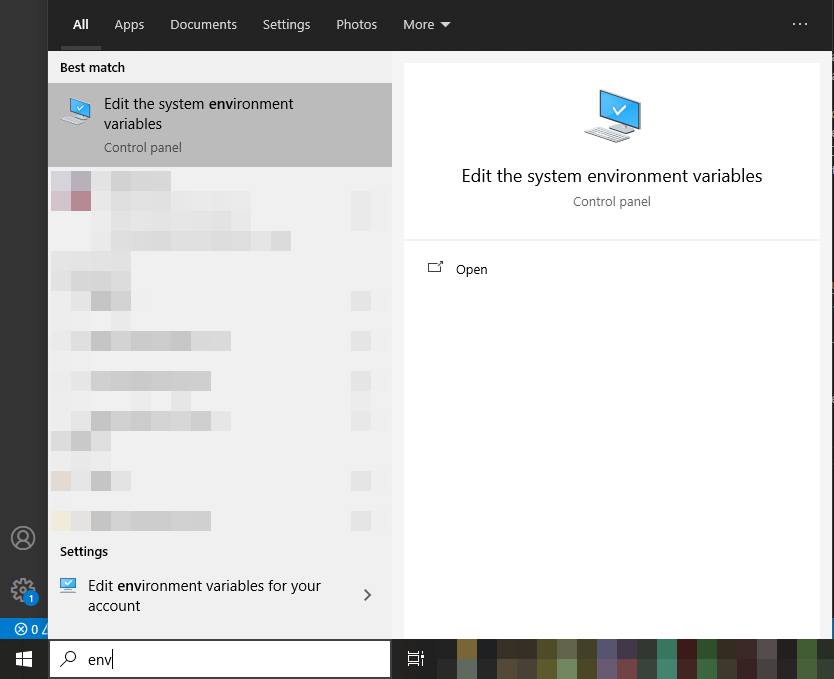



Author: Anon
Software:
https://violentmonkey.github.io/get-it/
https://github.com/iv-org/invidious
https://github.com/yt-dlp/yt-dlp/
https://gist.github.com/pukkandan/fcf5ca1785c80f64e471f0ee14f990fb
https://github.com/TheFrenchGhosty/TheFrenchGhostys-Ultimate-YouTube-DL-Scripts-Collection